How to Convert PDF to Word: Best Practices
Unlock the content in your PDFs by converting them into fully editable Microsoft Word documents, maintaining layout and quality.
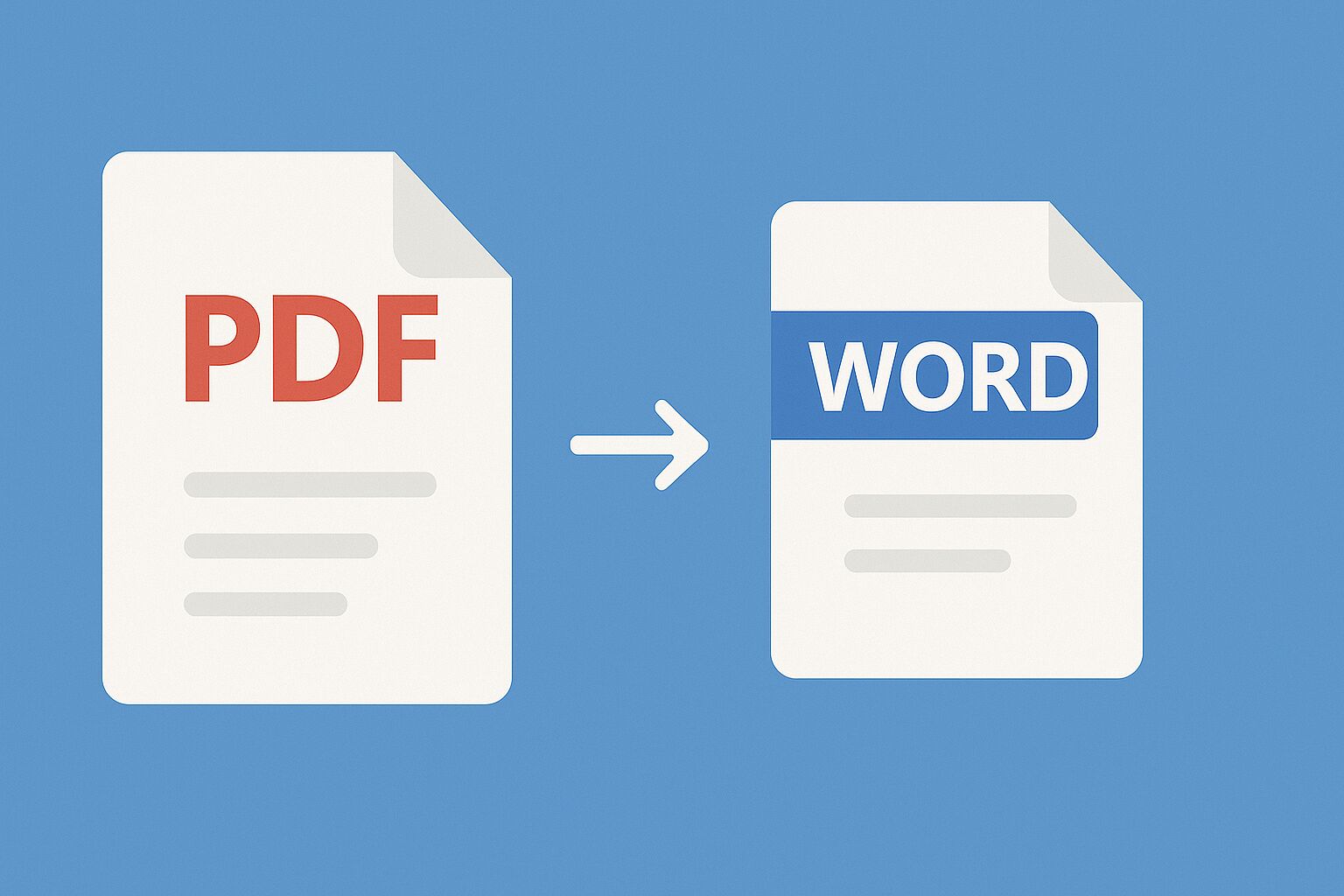
Why Convert PDF to Word?
Converting PDFs to Word format (.docx) is essential for several reasons:
- Editing Content: Easily modify text, images, and formatting that are locked in a standard PDF.
- Reusing Text: Copy and paste text seamlessly without formatting issues common with PDFs.
- Collaboration: Allow others to easily edit or comment on the document using Word's features.
- Form Filling: Convert PDF forms into Word documents to fill them out digitally if they aren't already interactive.
How to Convert PDF to Word Online (Using PDFToys)
Online converters like PDFToys provide a simple, effective way to convert your files:
- Go to the Converter: Navigate to the PDF to Word Converter tool on PDFToys.
- Upload PDF: Click "Select PDF file" or drag and drop the PDF you wish to convert.
- Choose Conversion Options (if available): Some tools might offer basic OCR (Optical Character Recognition) for scanned PDFs, though complex layouts might vary in results. PDFToys aims for high-fidelity conversion.
- Convert: Click the "Convert to Word" button.
- Download: Once the conversion is complete, download your new editable Word (.docx) file.
We handle your files securely, ensuring they are deleted from our servers shortly after conversion to protect your privacy.
Challenges and Best Practices
While conversion technology has improved, some challenges remain, especially with complex PDFs:
- Complex Layouts: PDFs with intricate tables, columns, and graphics might not convert perfectly. Always review the resulting Word document.
- Fonts: If the original fonts used in the PDF are not available on your system, Word might substitute them, potentially altering the appearance.
- Scanned PDFs (Images): Converting image-based PDFs requires OCR. The accuracy depends on the image quality. Online tools like ours often include OCR capabilities.
- Security Restrictions: Password-protected PDFs that restrict editing cannot be converted unless you have the password to unlock them first (using an Unlock PDF tool if needed).
Best Practice: Always review the converted Word document carefully, especially for critical information or complex formatting. Minor adjustments might be necessary.
Other Conversion Methods
Besides online tools, you can use:
- Microsoft Word (Newer Versions): Word itself can open and convert PDFs, though results can vary.
- Adobe Acrobat Pro DC: The industry standard offers high-quality conversion but requires a subscription.
- Google Docs: Upload a PDF to Google Drive, then open it with Google Docs for conversion.